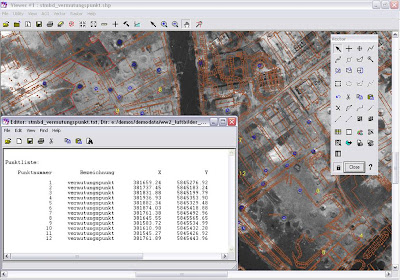We've just released our first Service Pack for LPS 9.3, called LPS 9.3.1. It is available from our support site and is located in the "Fixes and Enhancements" section. In addition to numerous bug fixes, LPS 9.3.1 (which is a shared Service Pack with ERDAS IMAGINE) also contains the following features and improvements:
LPS Core
• Added required entry of Average Terrain Elevation when creating a block file for Orbital Pushbroom sensors. This entry overrides the generally less accurate method of using the sensor metadata to derive a mean elevation.
Stereo Point Measurement/Classic Point Measurement
• Improved and simplified image loading.
• Added “Create Ground Control Point” feature that calculates 3D ground coordinates from image points which are measured in at least two images. This is particularly useful in transferring control points from more accurately oriented imagery into lower accuracy imagery.
• Improved several icons to maintain consistency with other dialogs in LPS and IMAGINE.
• Improved image tracking to use the mouse wheel to adjust the image positions in relation to each other and remove the x-parallax.
RPC Generation
• Added fields to give the user the ability to control parameters of the RPC fit cube. This can help improve the fit accuracy.
• Added an option to output a report file that shows where higher residuals are falling, check point and fit point statistics, and other information that help to refine the results on subsequent generations.
LPS Core Triangulation
• Improved RPC refinement by automatically detecting points with parallel rays and using these parallel rays as an additional constraint. This eliminates the need to manually delete points with no convergence.
ERDAS MosaicPro
• Improved memory management during Image Dodging and seamline generation.
• Faster seamline refreshing after editing and undo.
• Improved performance when running MosaicPro with a shapefile or an AOI with multiple polygons as a single output mosaic.
Defense Productivity Module
Image Slicer
• Added capability to input active area.
• Named all segment IDs from West to East regardless of how images were captured.
• Improved quality of segment boundary computation.
• Added an option to trim the nonoverlapping portions of the stereo segment image pairs.
• Changed the pyramid generation so it is driven by the IMAGINE preferences rather than always making pyramids after segmentation.
TFRD AMSD Calibrator
• Eliminated requirement that LPS be installed to generate an Image Slicer project file (.isproj).
• Added an option to output the rectangle and stereopair accuracy values from AMSD to a text file.
IMAGINE Radar Mapping Suite
• You can now use the Subset Processing Step to extract portions of the input images in InSAR from which to generate a DEM.
• Multilook factors are now displayed directly on the Reference DEM Processing Step of InSAR.
• Coherence window values are now edited within the Interfere Processing Step of InSAR, and a working Coherence image is generated and available for viewing.
• The Register step in InSAR has been renamed Coregister in which the match image is coregistered to the reference image.
• In the Coregister step, there are now two tabs named Coregistration Input Parameters and Coregistration Output Coefficients. The Coregistration Output Coefficients tab contains a CellArray reporting polynomial coefficients which describe the pixel shift of the match image along the x-direction and along the y-direction.
• In the Height step of InSAR, you can now select an interpolation method for the resample process as part of the chosen rectification method.
ERDAS IMAGINE – General
• Chooser icons, such as those for selecting colors or Annotation styles, now have two portions. Click the top portion to open the Chooser dialog directly; or click the bottom portion to open the selection menu as before.
IMAGINE GLT
• GeoPoint Annotation has a new Properties dialog where you can select a template for the text to be displayed. You can also configure options indicating where the label is to be placed and whether or not there is a leader line from the label to the point. The text template can be a dynamic coordinate (as before), an incrementing number, a static string or a combination of coordinate or incrementing number and static string.
IMAGINE Viewer
• In addition to the Annotation Alignment tool, the Annotation menu and tool palette now contain separate options for aligning annotation vertically or horizontally.
• You can now save a Footprint layer in the Viewer/GLT as Annotation or as a shapefile.
IMAGINE Composer
• Leading zeros are now displayed for coordinates in Grid/Ticks.
• You are now able to specify the text to be displayed for the units in an Annotation Scale Bar.
• When generating an Annotation Grid/Tick, you can now specify a rotation angle for the coordinate labels.